CSV source : a step further

Ever wondered how Fast2 could help you dive into archives and come out with burried content and metadata? It actually is quite simple, as long as you have the right tools in your hands.
The CSVSource task has been designed to receive a CSV file as input.
Basic usage¶
With little to no configuration, each line represents one document with different values matching the column header. From a Fast2 standpoint, a CSV with following content :
will generate 2 documents :
- The first document will have 2 data,
header1: value1_Aandheader2: value2_A - The second document will have 2 data,
header1: value1_Bandheader2: value2_B
Although the default before resolved the data names from the 1st row (column headers), these names can be overwritten by the user, or even enriched.
Change data names¶
As for the first option (overwriting data names), the configuration needs to focus on the "New column names to set".
Enter each new header on a new line, making sure your input covers all the columns found in the CSV file.
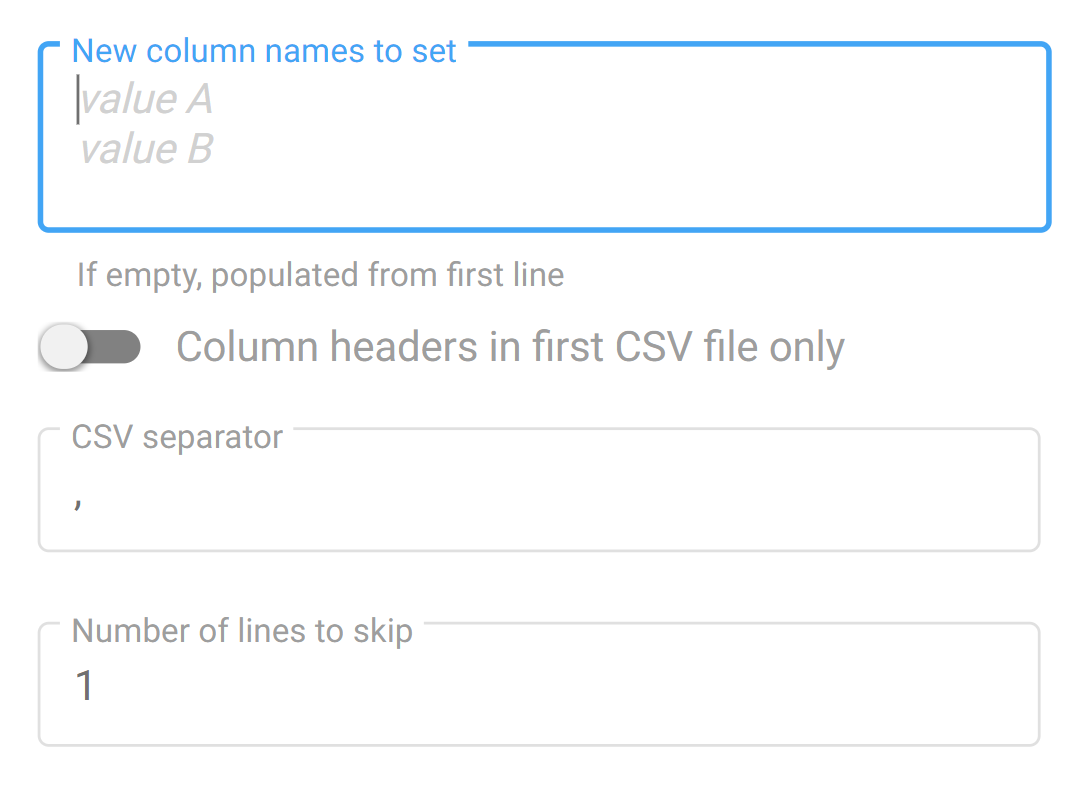
With such a setting, Fast2 will map the data retrieved from the CSV directly under those new data names.
Example¶
Let's consider processing a CSV file with the following content:
With the default settings, the document in Fast2 would have such dataset:
If the CSVSource task is configured as shown below,
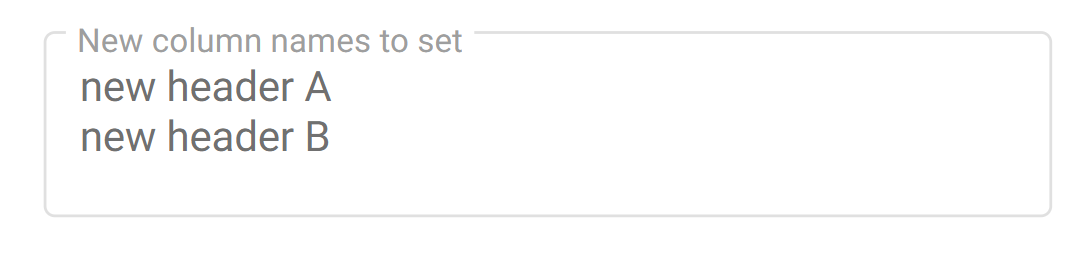
the created document will only have a dataset looking like:
Fast2 will keep no trace of the old header names, generating a document with a dataset populated from the CSV file alongside new data names.
Of course this data name mapping could have been handled by an additional task, such as Drools or JSTransform (just to name a few).
But this CSV task here combines these 2 steps (of parsing and mapping) into a single one, lowering room for error and freeing the document of unnecessary information you'd not even have used.
Create extra columns based on existing data¶
This feature requires the configuration of the extracolumns option.
Syntaxe Enter one line per new data you intend to create.
Syntax goes as follows :¶
Rules¶
- The separator is the character
:(semi-colon). - Parameters have to striclty match the format
$<data_name>. A data with the name "key" will be accessed under$key. - Parameters can use other params
Supported functions¶
| Function | Description |
|---|---|
| stringLength | length of param1 |
| substring | substring of param1, from param2, during param3 characters |
| concat | concatenation of all params |
| ifeq | if param1 equals param2, then takes value of param3, otherwise param4 |
Example¶
We consider the following CSV content as input :
In the following examples, a new data with the name 'var_name' will be created with the value depending on the chosen option.
| How to write it | Value of the 'var_name' data |
|---|---|
var_name=stringLength:$header1 |
Length (as integer) of the data 'value1' under 'header1', so 6. |
var_name=substring:$header1:0:4 |
First 4 characters of the value under key header1, so valu. |
var_name=substring:$header4:4:7 |
The 7 consecutive characters starting from the 5th one (counting from 0). So is-the-. |
var_name=concat:OK/:$header1:/:$header2:_:$header3:.pdf |
Output : ok/value1/value2_value3.pdf |
var_name=concat:KO/:$header1:.pdf |
Output : KO/value1.pdf |
var_name=ifeq:$header1:18:$header2:$header3 |
Value of 'header1' is not equal to '18', so the output is value3. |